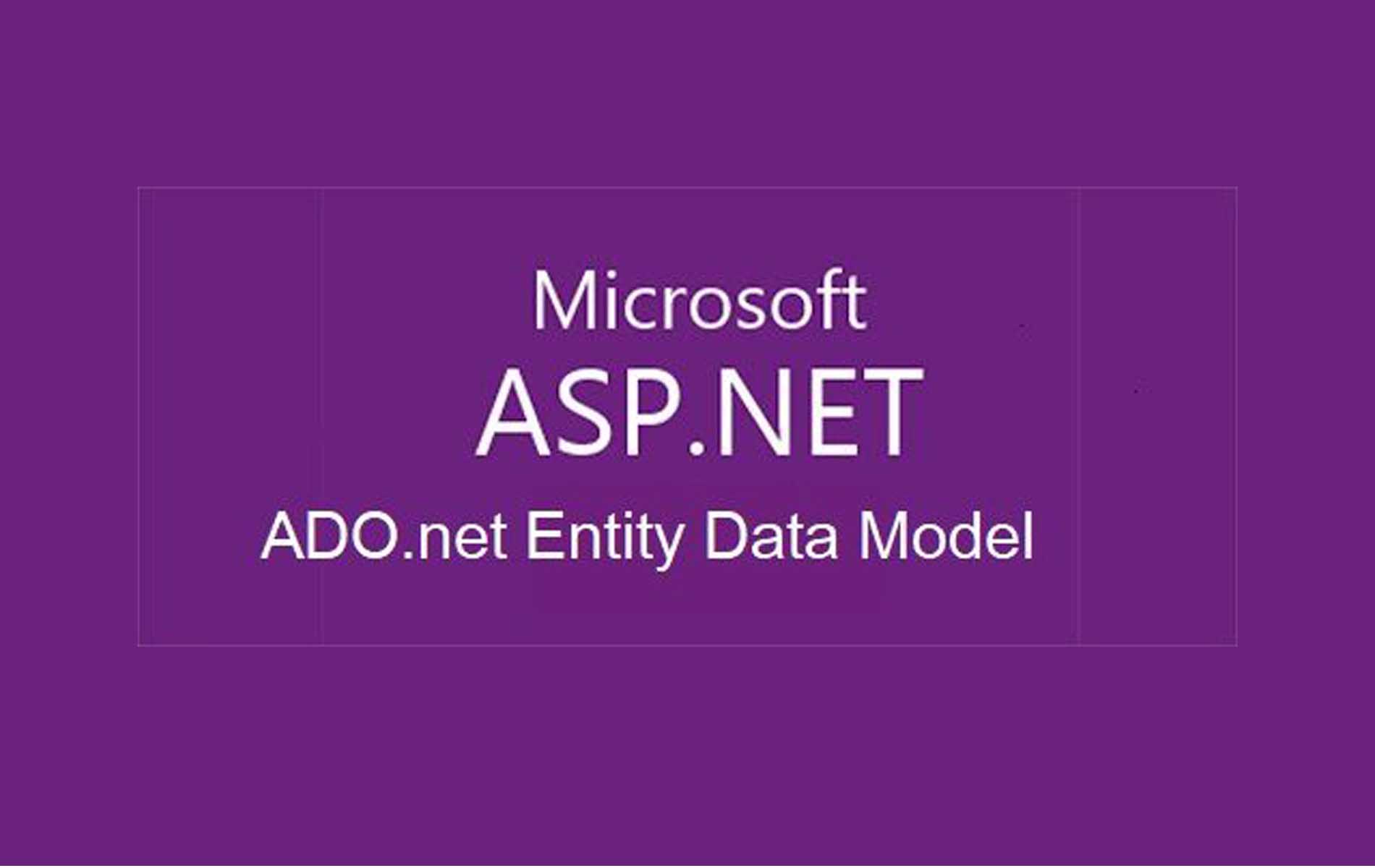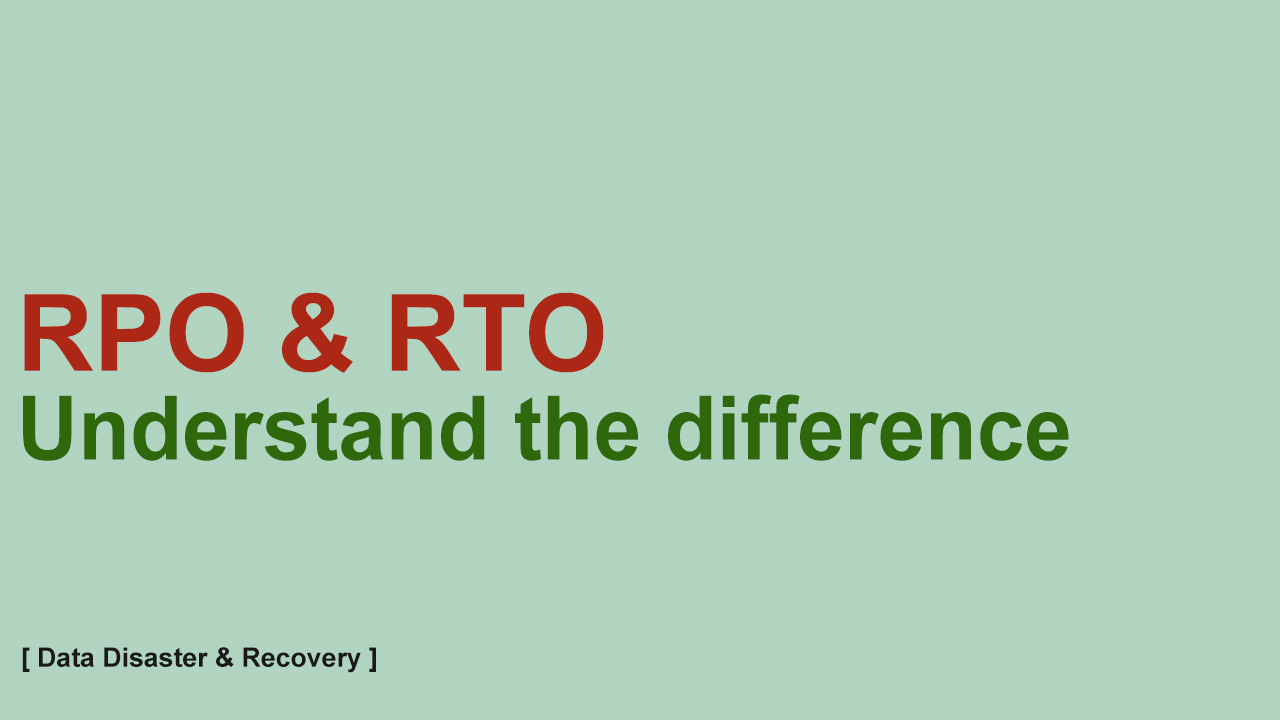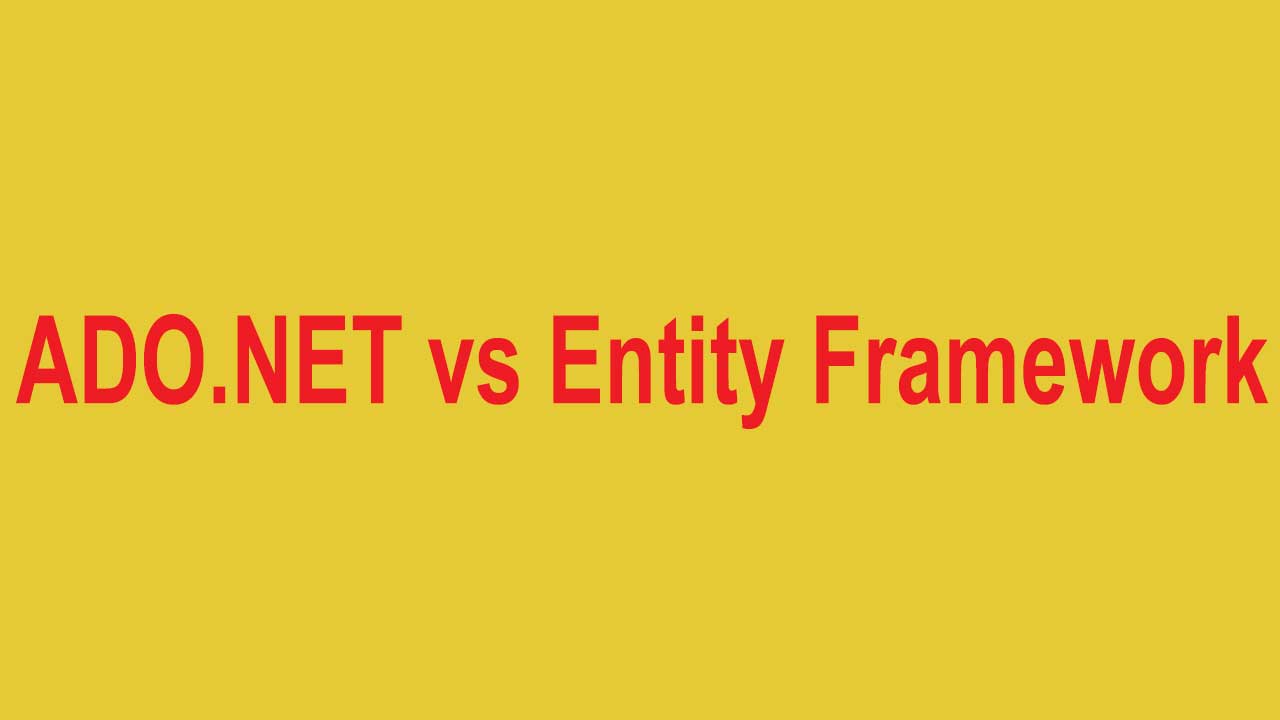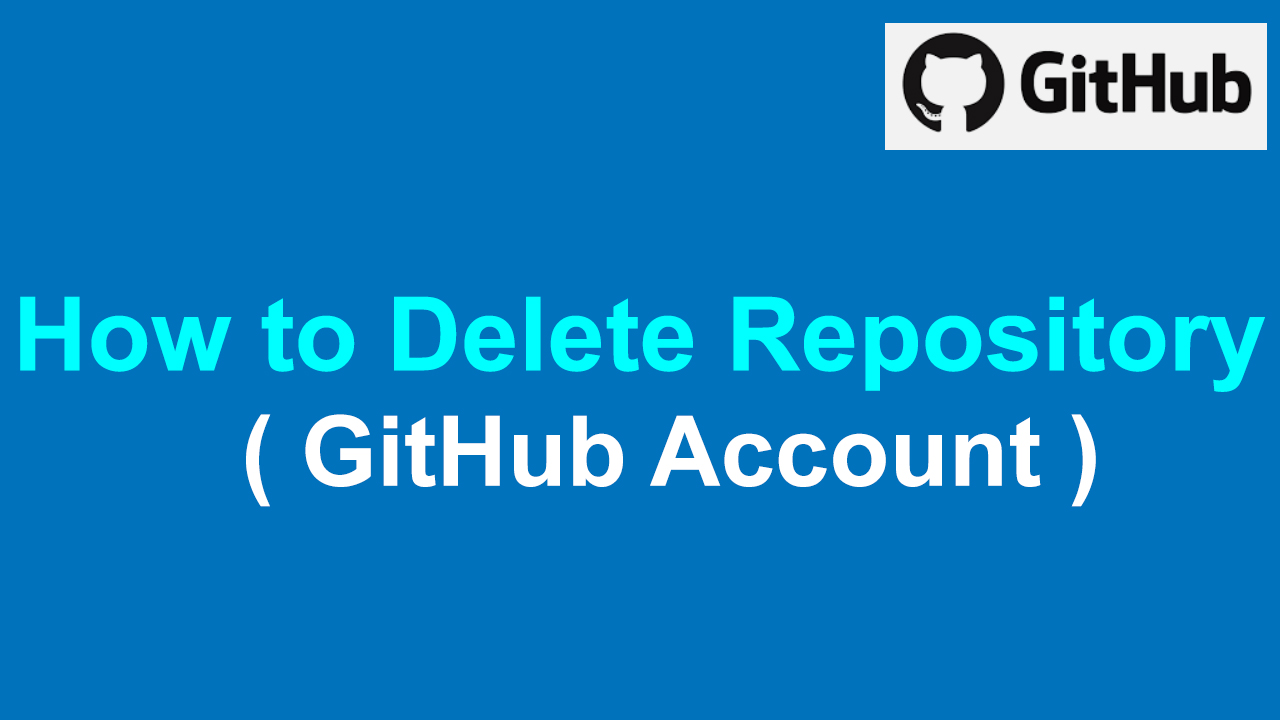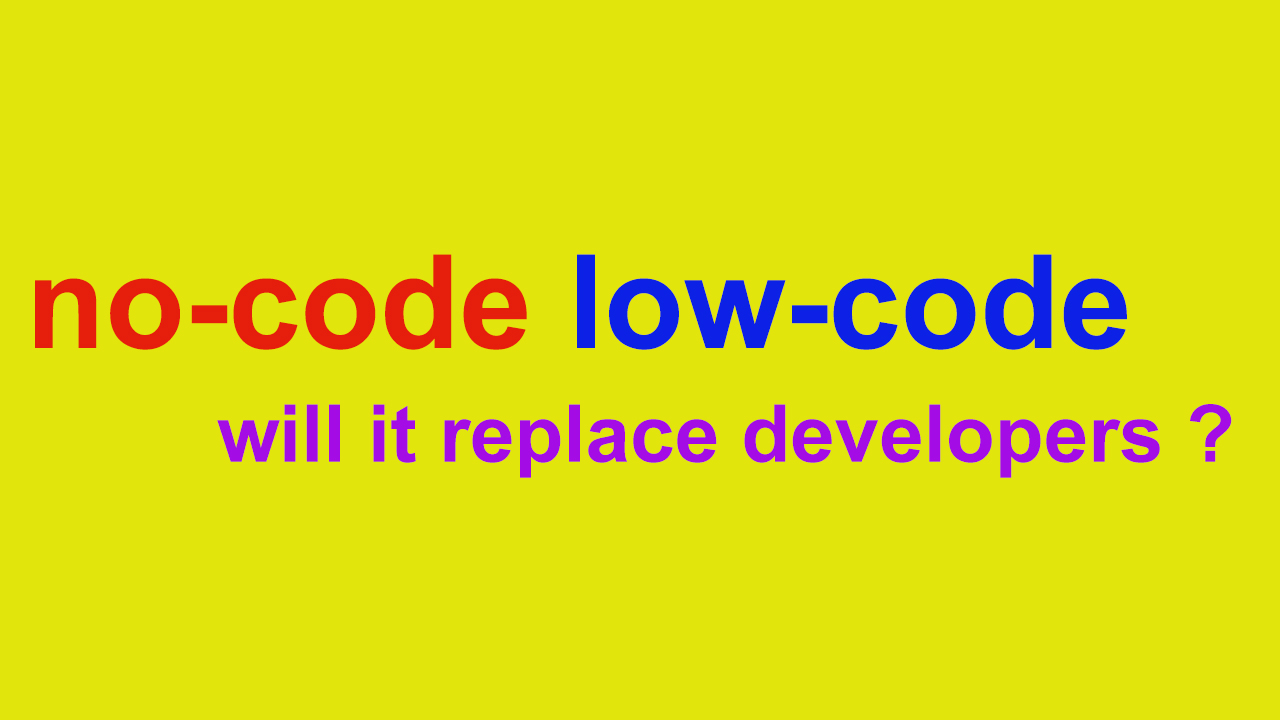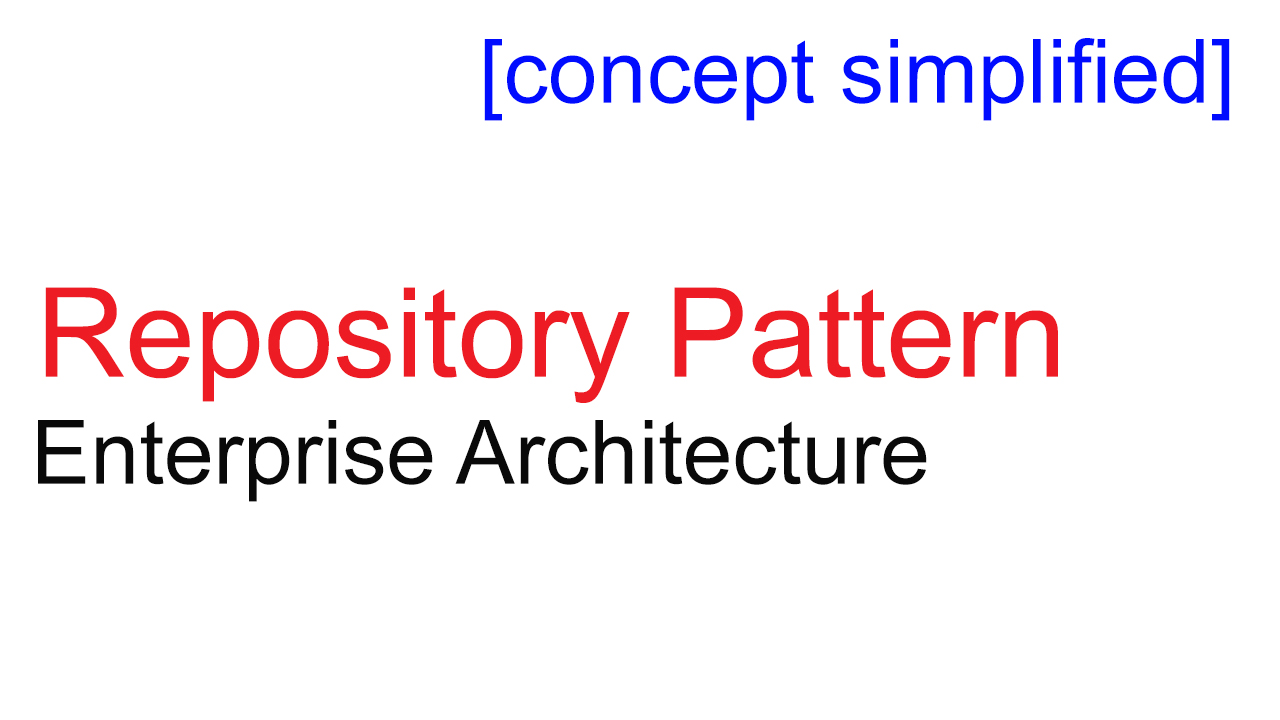ADO.net Entity Data Model Missing in VS 2017- (Fixed)
Recently I came across a strange issue while working on VS 2017 IDE where I was not able to view ADO.net Entity Data Model in the project template window (Refer below screen).
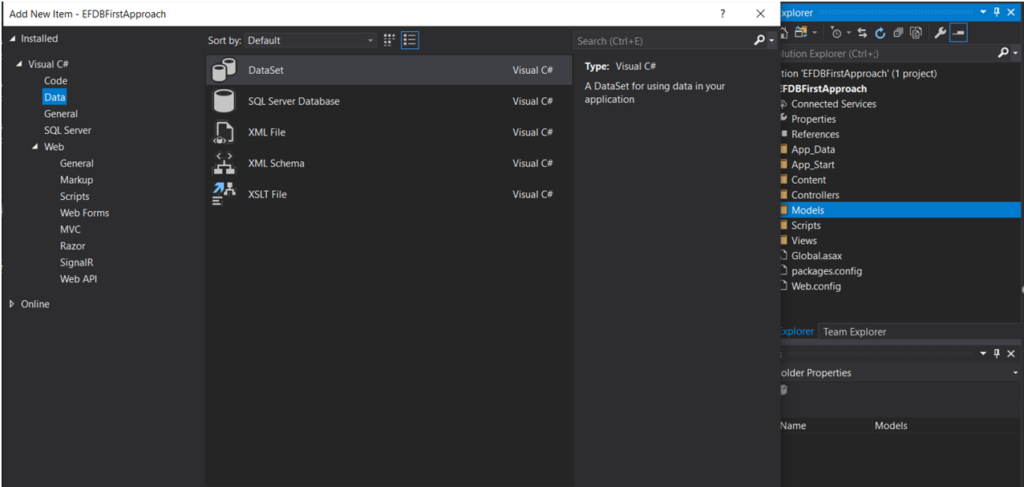
After troubleshooting the issue further, I found out the resolution by enabling the option of Entity Framework 6 tools from the Setup window.
Please go through the step by step guide to fix the issue
From the top Menu Option select -> Tools and then select -> Get Tools and Features
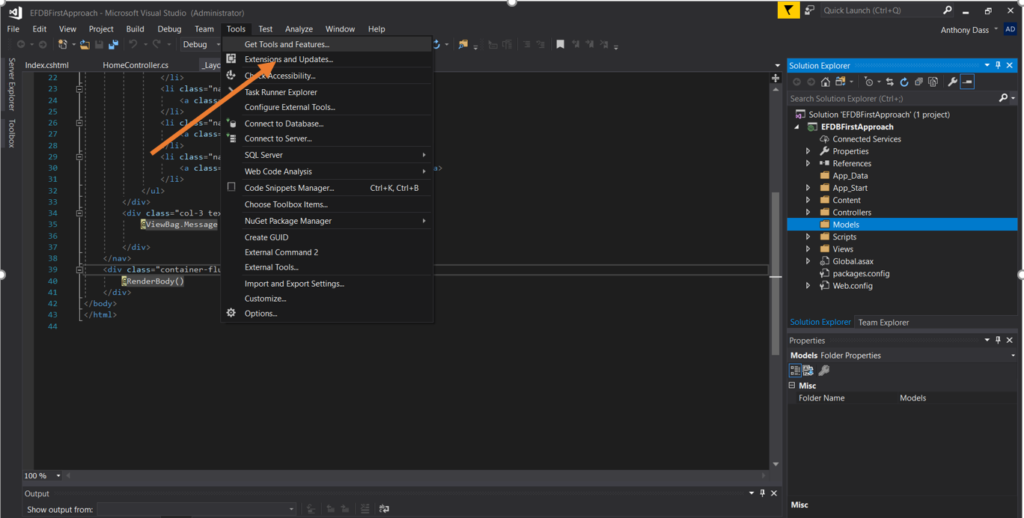
On selection of the Get Tools & features option, you will be presented with below setup window of Visual Studio. Select the second option i.e. Individual Components
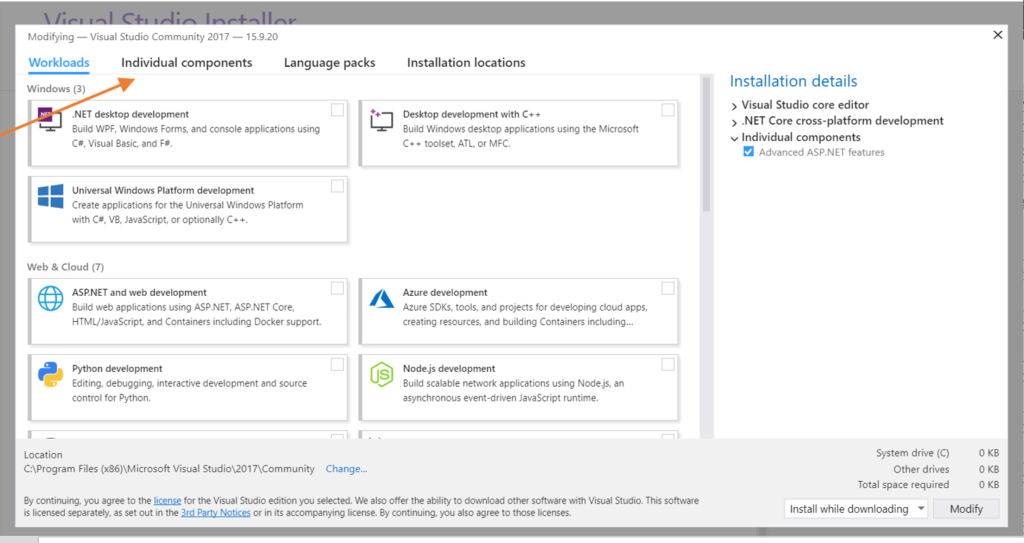
From the Individual components windows, scroll and find for “Entity Framework 6 Tools”. Make sure to select it and click the button Modify.
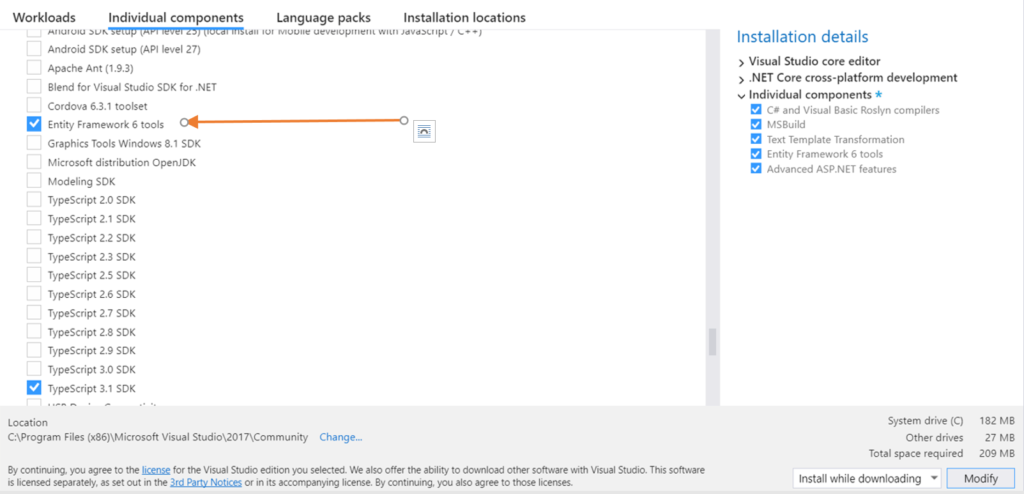
Once the Patch is updated, you will be able to see the ADO.net Entity Data Model in Project Template under the Data Option. (Refer below screen).
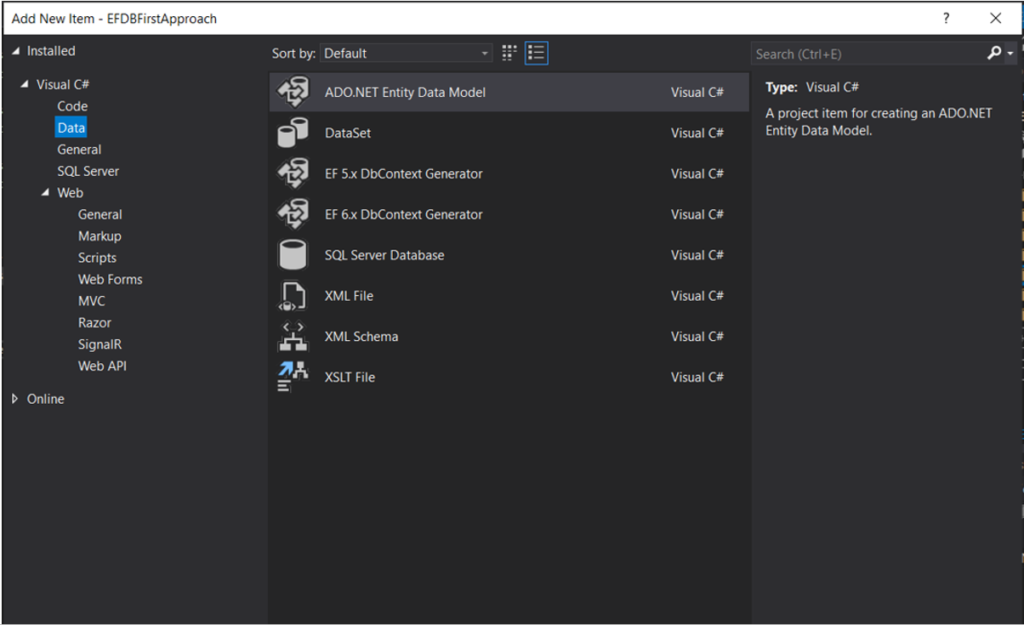
I hope this fix was helpful. Thanks for visiting Digital TechJoint.
Hope you liked the article and please do subscribe to receive such articles posted on Digital TechJoint and click here to subscribe to our YouTube channel.
Thans for Visiting Digital TechJoint !!!!